![Code to Cloud Using Terraform and AWS: The Epic Guide to Automated Deployment [2025] 1 Post thumbnail](https://www.guvi.io/blog/wp-content/uploads/2024/04/feature-2.webp)
Code to Cloud Using Terraform and AWS: The Epic Guide to Automated Deployment [2025]
Dec 21, 2024 6 Min Read 3893 Views
(Last Updated)
In the fast-evolving world of software development, efficiency in deployment is as crucial as the innovation behind the code. No matter how good you are at coding, effective deployment is a must when you need to stand out as a developer.
The move to automate deployment processes using infrastructure as code (IaC) tools and cloud services like Terraform and AWS is not just a trend but a substantial shift in how companies approach DevOps.
Among the array of tools and platforms available, the above-mentioned Terraform and AWS stand out as a sparkling duo for automating and managing cloud infrastructure.
This article aims to guide you through integrating and combining the functionalities of Terraform and AWS to streamline your deployment workflows, making them more predictable, scalable, and manageable.
So, without delay, let’s get started.
Table of contents
- Understanding Terraform and AWS
- Why Use Terraform with AWS?
- Setting Up Your Environment
- Install Terraform
- Set Up an AWS Account
- Install and Configure the AWS CLI
- Verify Everything Works
- Writing Your First Terraform Configuration
- Understanding Terraform Configuration
- Step-by-Step Guide to Your First Configuration
- Planning and Applying Changes with Terraform and AWS
- What is Terraform Plan?
- Applying Your Changes with Terraform Apply
- Tips for Effective Planning and Applying
- Best Practices for Using Terraform and AWS
- Conclusion
- FAQs
- What is Infrastructure as Code (IaC)?
- Why is AWS so popular for cloud deployments with Terraform?
- What is the Terraform Registry?
- What is an AMI in AWS?
- What are the common challenges when using Terraform with AWS?
Understanding Terraform and AWS
![Code to Cloud Using Terraform and AWS: The Epic Guide to Automated Deployment [2025] 2 Understanding Terraform and AWS](https://www.guvi.in/blog/wp-content/uploads/2024/04/2_image.webp)
Before we understand how to deploy using Terraform and AWS, let us first understand what they both are.
Terraform is an open-source IaC tool created by HashiCorp that allows you to define both low-level components such as compute instances, storage, and networking, as well as high-level components including DNS entries, SaaS features, etc.
AWS (Amazon Web Services) is a comprehensive, evolving cloud computing platform provided by Amazon that includes a mixture of infrastructure as a service (IaaS), platform as a service (PaaS), and packaged software as a service (SaaS) offerings.
Also Learn: AWS vs Azure vs Google Cloud: Comparing the Top Cloud Service Providers
Why Use Terraform with AWS?
![Code to Cloud Using Terraform and AWS: The Epic Guide to Automated Deployment [2025] 3 Why Use Terraform with AWS](https://www.guvi.in/blog/wp-content/uploads/2024/04/3_image.webp)
The combination of Terraform and AWS leverages the strengths of both platforms:
- Scalability: Terraform manages large-scale infrastructure effortlessly. AWS’s global infrastructure supports this by providing a robust, scalable environment.
- Flexibility: Terraform scripts are cloud-agnostic, meaning they can be used to manage multiple service providers alongside AWS.
- Version Control: Infrastructure as code is versioned under source control, providing detailed audit trails for modifications.
- Reusability: Terraform modules can be reused across different environments, reducing time and effort significantly.
Explore: Does AWS Require Coding?
Setting Up Your Environment
![Code to Cloud Using Terraform and AWS: The Epic Guide to Automated Deployment [2025] 4 Setting Up Your Environment](https://www.guvi.in/blog/wp-content/uploads/2024/04/4_image.webp)
Getting your environment ready to use the combined powers of Terraform and AWS involves a few steps that you’ll need to follow carefully.
But before you indulge further, make sure that you have the basics of cloud computing cracked down. If now, enroll yourself in a professionally certified online Cloud Computing course by a recognized institution that helps you gain the knowledge on cloud and its infrastructure.
Additionally, if you wish to know and understand the fundamentals of AWS through a self-paced course, you can enroll for that as well and understand the nuances of it.
Here’s how you can set everything up in Terraform and AWS:
1. Install Terraform
First things first when it comes to Terraform and AWS, you need to install Terraform on your computer. Terraform is a tool that lets you manage all your cloud resources through code.
- Download Terraform: Visit HashiCorp’s Terraform website, choose the right package for your operating system, and download it.
- Install Terraform: The installation process depends on your operating system. For Windows, you usually run an installer file. For macOS and Linux, you typically unzip the package and move it to a directory included in your system’s PATH. Detailed instructions are available on their website to guide you through the process.
2. Set Up an AWS Account
To use AWS (Amazon Web Services) with Terraform, you’ll need an AWS account. AWS is where your cloud resources will live.
- Create an Account: Go to the AWS website and sign up. If you already have an account, just log in.
- Get Your Access Keys: After logging into AWS, you need to create an access key ID and secret access key. These are like a username and password for accessing AWS programmatically. You can create these by going to your AWS Management Console, selecting “Security Credentials”, and then “Access keys”. Always keep these keys secure and never share them.
Also Explore: List of Top 30 AWS Services
3. Install and Configure the AWS CLI
The AWS Command Line Interface (CLI) is a tool that lets you control AWS services from your command line. This is how Terraform and AWS work hand in hand as this is used to manage your AWS resources.
- Download and Install the AWS CLI: You can download it from the AWS CLI website. The site provides instructions for different operating systems.
- Configure the AWS CLI: Once installed, open your command line or terminal and type
aws configure. You’ll be prompted to enter the AWS Access Key ID and Secret Access Key you created earlier. You’ll also choose a default region, likeus-west-2, and output format, typicallyjson. This sets up the AWS CLI to interact with your AWS account.
4. Verify Everything Works
Before proceeding, it’s a good idea to make sure everything in Terraform and AWS is set up correctly. Try running terraform version in your command line or terminal to see if Terraform responds with its version number.
Similarly, you can test the AWS CLI by typing aws s3 ls to list the S3 buckets in your account (if you have any). If these commands run without errors, you’re all set to start using Terraform and AWS!
Learn More: Top 10 High Paying Cloud-Computing Jobs without Coding
Writing Your First Terraform Configuration
![Code to Cloud Using Terraform and AWS: The Epic Guide to Automated Deployment [2025] 5 Writing Your First Terraform Configuration](https://www.guvi.in/blog/wp-content/uploads/2024/04/5_image.webp)
Once you have your environment set up with Terraform and AWS, the next step is to start writing your very first Terraform configuration that lets you deploy from code to the cloud.
This is where you’ll define what you want your infrastructure to look like, using a simple, readable code format that Terraform provides.
Understanding Terraform Configuration
First, you need to understand the configuration of Terraform and AWS. A Terraform configuration is essentially a blueprint of your cloud setup. You write this in files that end with .tf. These files contain three main types of settings:
- Provider: This specifies the cloud service you are using, like AWS, and it tells Terraform how to connect to it.
- Resources: These are the actual components you want to create, like servers (in AWS, these are called EC2 instances), databases, networking configurations, etc.
- Outputs: These give you information back about what you’ve created, such as IP addresses or domain names.
Find Out Top 7 Cloud Computing Tools of 2025
Step-by-Step Guide to Your First Configuration
Let’s write a simple Terraform configuration to create an Amazon EC2 instance, which is a virtual server in Amazon’s cloud.
Step 1: Set Up Your Terraform Provider
You start by telling Terraform that you are using AWS as your provider.
Create a new file named main.tf and open it in a text editor. Write the following code:
provider "aws" {
region = "us-west-2"
}This code sets AWS as your provider and specifies the region us-west-2 (you can put your preferred region as well). This is where your resources will be created.
Step 2: Define a Resource to Create
Next, you’ll define what you want to create, in this case, an EC2 instance. Add the following code to the same main.tf file:
resource "aws_instance" "my_instance" {
ami = "ami-0c55b159cbfafe1f0"
instance_type = "t2.micro"
}
Here’s what each part means:
resourcetells Terraform that you’re creating a new resource."aws_instance"specifies that the resource type is an EC2 instance."my_instance"is a name you give to your instance to refer to it in your configuration.amispecifies the Amazon Machine Image (AMI) that your instance will use. This is like the OS and software setup.instance_typespecifies the size of the server.t2.microis a small, low-cost option good for experiments and small applications.
Step 3: Define Outputs
After your instance is created, you might want to know its IP address. Add this output to your configuration:
output "instance_ip" {
value = aws_instance.my_instance.public_ip
}
This tells Terraform to output the public IP address of the EC2 instance once it’s up and running.
Also Explore: 7 Real-World Cloud Computing Engineering Applications
Step 4: Initialize and Apply Your Terraform Configuration
With your main.tf file written, you need to initialize the Terraform project, which prepares your project for execution.
Open your command line or terminal, navigate to the directory containing your main.tf file, and run:
terraform initThis command sets up Terraform to run your configuration. It installs necessary plugins and prepares the backend where Terraform keeps its state.
Now, apply your configuration:
terraform applyTerraform will show you a plan of what it will create and ask for your approval before proceeding. Type yes to proceed. It will then create the EC2 instance as specified.
Congratulations! You’ve just written and applied your first Terraform configuration, creating a real resource on AWS. This is how Terraform and AWS work together.
By breaking down the process and understanding each element, you can gradually build more complex configurations in Terraform and AWS, adding more resources and extending your infrastructure, all managed efficiently through code.
Explore More: Is AWS Certification Worth It? | Best AWS Certifications
Planning and Applying Changes with Terraform and AWS
![Code to Cloud Using Terraform and AWS: The Epic Guide to Automated Deployment [2025] 6 Planning and Applying Changes with Terraform and AWS](https://www.guvi.in/blog/wp-content/uploads/2024/04/6_image.webp)
Once you’ve written your Terraform configuration, the next crucial steps are planning and applying these changes to your cloud environment.
This process ensures that you understand exactly what will happen when you execute your configuration, avoiding any surprises.
Let’s break down these steps in detail so you can see how they work in Terraform and AWS and why they’re important.
What is Terraform Plan?
The terraform plan command is like a dress rehearsal for deploying your cloud infrastructure. When you run this command, Terraform reviews the code you’ve written (main.tf) and compares it with the current state of your infrastructure stored in the Terraform state file.
This comparison helps Terraform determine what needs to be created, updated, or deleted.
Why is this important?
- Visibility: You see a detailed preview of what changes will happen before anything is done, giving you a chance to review and make sure everything looks right.
- Safety: It acts as a safety check, ensuring that only the expected changes are applied to your infrastructure.
- Version Control: This is particularly valuable in team environments where changes are continuously integrated. It helps prevent conflicts and unintended consequences.
Here’s how you use it:
- Open your command line or terminal.
- Navigate to the directory where your
main.tffile is located. - Run the command:
terraform plan - Review the output. Terraform will list what it plans to do (additions, changes, deletions). No changes are made to your actual resources at this stage.
Know About Essential Cloud Computing Skills for Cloud Engineers in 2025
Applying Your Changes with Terraform Apply
After reviewing your plan and if everything looks correct, the next step is to make those changes real by using the terraform apply command.
This command takes the plan you just reviewed and implements it in your AWS environment.
Here’s what happens when you run terraform apply:
- Execution: Terraform automatically executes the actions described in your configuration. It will create, modify, or delete resources exactly as specified.
- Confirmation: By default, Terraform will once again show you the plan and ask for your confirmation before proceeding. This double-check ensures that you don’t apply any unintended changes.
- Update State File: After the changes are applied, Terraform updates the state file, which now reflects the new state of your infrastructure.
To apply your configuration, follow these steps:
- In your terminal, still in the directory with your
main.tf, run:terraform apply - Read the plan summary that appears.
- Type
yeswhen Terraform asks if you want to proceed.
If all goes well, Terraform will apply the changes and then output any results specified in your configuration, like the public IP of a new EC2 instance.
Tips for Effective Planning and Applying
- Frequent Planning: Run
terraform planfrequently during development to continuously check the impact of your changes. - Automation: In automated pipelines (CI/CD), you can configure Terraform to automatically apply approved changes, enhancing efficiency and reducing manual errors.
- Documentation: Always document your Terraform configurations and changes. This documentation is invaluable for maintenance and troubleshooting.
Must Find Out Top 10 Cloud Computing Project Ideas [2025]
Best Practices for Using Terraform and AWS
![Code to Cloud Using Terraform and AWS: The Epic Guide to Automated Deployment [2025] 7 Best Practices for Using Terraform and AWS](https://www.guvi.in/blog/wp-content/uploads/2024/04/7_image.webp)
When you’re using Terraform and AWS to manage your infrastructure, it’s not just about getting things done, it’s about doing them well.
Here are some straightforward tips and best practices you can follow to get the most out of Terraform and AWS.
- Use Modules: Organize your Terraform code into reusable modules for different components of your infrastructure.
- State Management: Terraform state files track the IDs of resources used in your configuration. Handle these files carefully, especially in team environments.
- Securing Secrets: Never hard-code sensitive information like AWS keys in your configurations. Use environment variables or secure secret storage options.
- Review and Audit: Regularly review your Terraform and AWS environments to ensure they comply with security policies and cost management practices.
These practices help you get the better out of both Terraform and AWS which help you in the long run.
If you want to learn more about how Terraform and AWS fundamentals, then consider enrolling in
GUVI’s Certified AWS Fundamentals Course not only gives you theoretical knowledge but also practical knowledge with the help of real-world projects.
Also Read: How Long It Would Take to Master Cloud Computing Engineering
Conclusion
In conclusion, automating deployments from code to cloud using Terraform and AWS not only streamlines the infrastructure management process but also enhances the security, scalability, and reliability of your systems.
By setting up your environment, writing and applying Terraform configurations, and adhering to best practices such as using modules, securing your state files, and integrating into CI/CD pipelines, you can achieve a high level of automation and control.
This powerful combination of Terraform and AWS empowers teams to deploy more efficiently, reduce errors, and focus on innovation rather than maintenance.
Also Read: Promising Scope of Cloud Computing in 2025
FAQs
1. What is Infrastructure as Code (IaC)?
Infrastructure as Code is a practice that allows you to manage and provision your IT infrastructure using configuration files. Terraform, as an IaC tool, automates the process by applying configurations to manage all forms of cloud resources.
2. Why is AWS so popular for cloud deployments with Terraform?
AWS offers extensive infrastructure services that are robust, scalable and integrated deeply with Terraform. This makes it a popular choice for organizations looking to leverage Terraform’s capabilities for cloud automation.
3. What is the Terraform Registry?
The Terraform Registry is a public repository of Terraform providers and modules. It is a convenient place to find and share configurations to manage various providers, including AWS.
4. What is an AMI in AWS?
AMI stands for Amazon Machine Image. It’s a template that provides the information required to launch an instance, which is a virtual server in AWS. You specify an AMI when creating instances to determine the OS and configuration of that instance.
5. What are the common challenges when using Terraform with AWS?
Common challenges include managing state files in collaborative environments, dealing with Terraform version compatibility, and handling complex dependencies between resources.

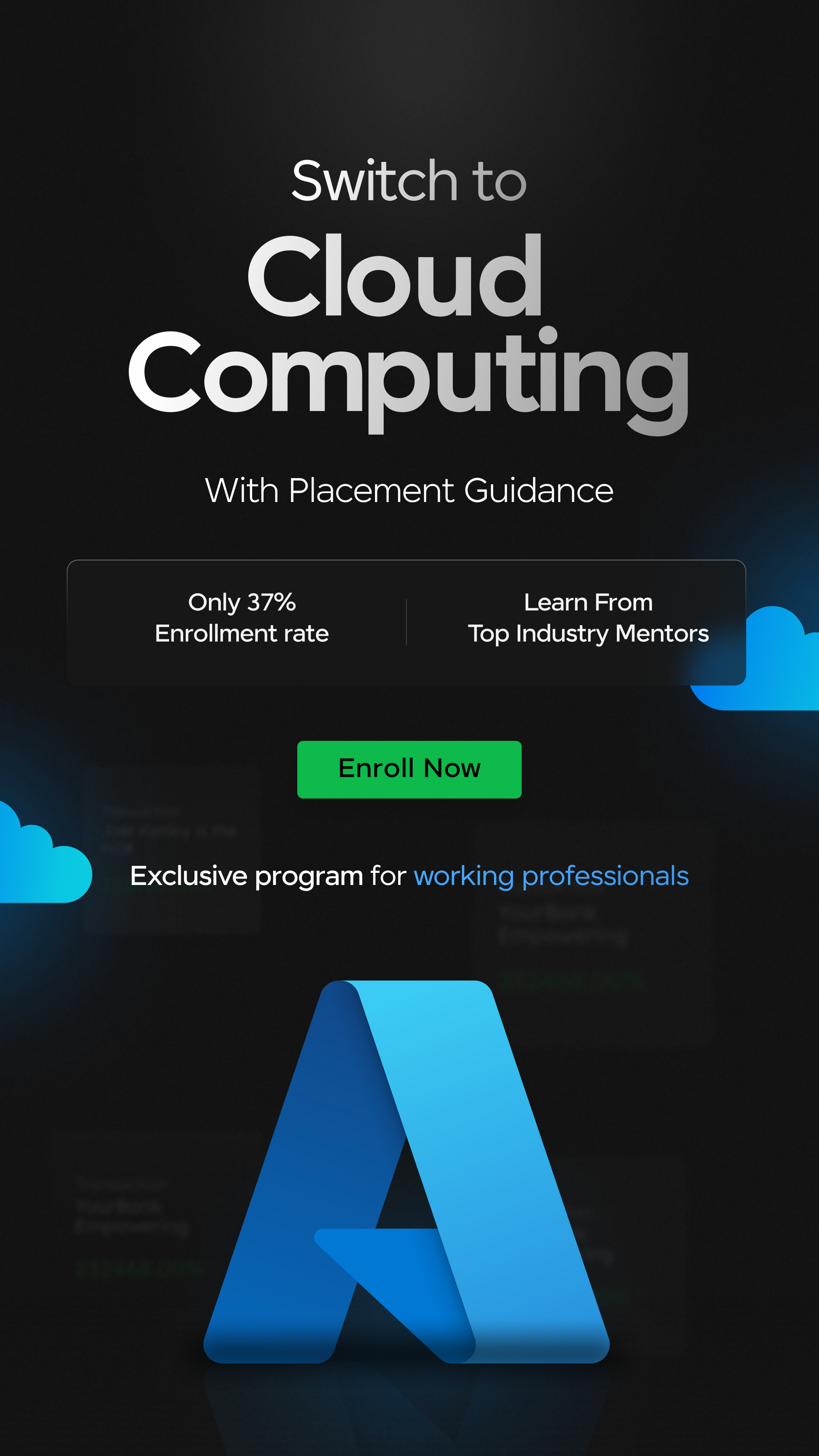


















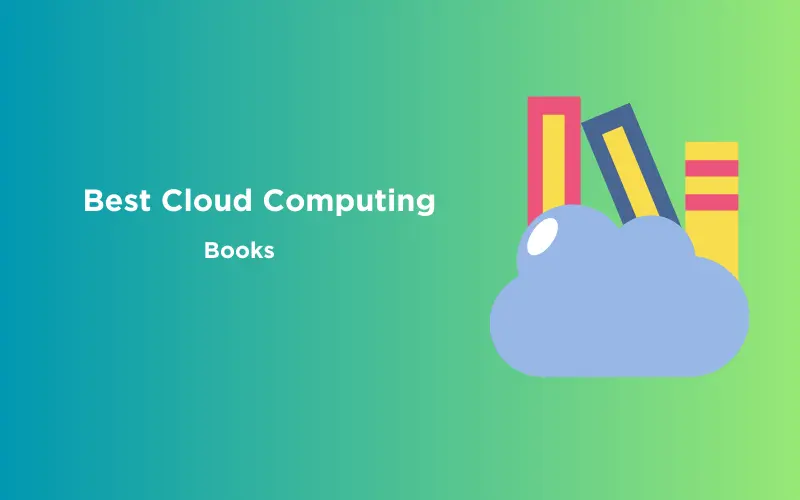

![Everything about Cloud Security with AWS Identity and Access Management [2025] 10 Feature Image - Everything about Cloud Security with AWS Identity and Access Management](https://www.guvi.io/blog/wp-content/uploads/2024/06/feature_image.webp)
![Roles and Responsibilities of a Cloud Engineer [2025] 11 Feature image - Roles and Responsibilities of a Cloud Engineer](https://www.guvi.io/blog/wp-content/uploads/2023/10/Feature-image-Roles-and-Responsibilities-of-a-Cloud-Engineer.webp)
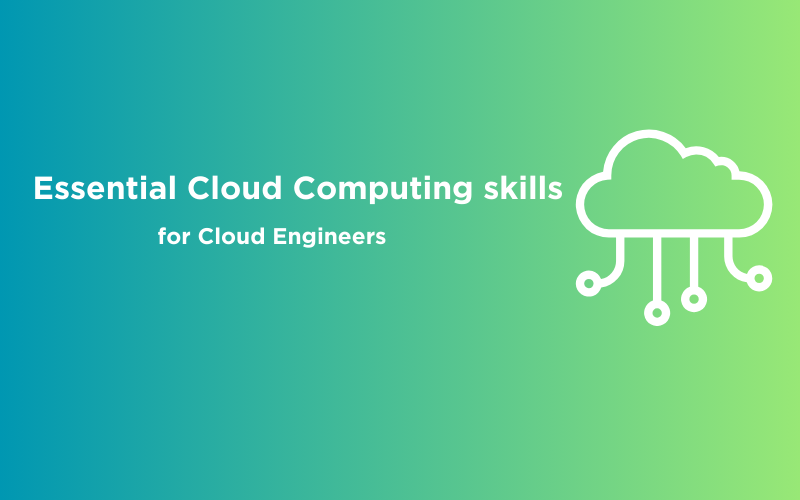
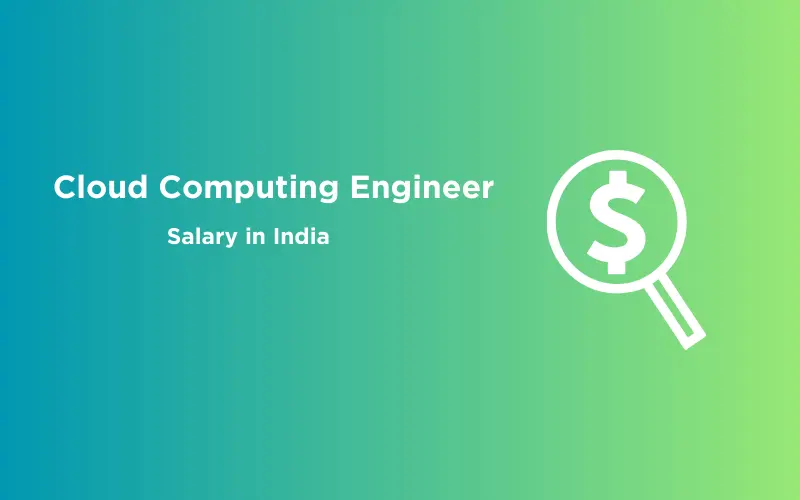
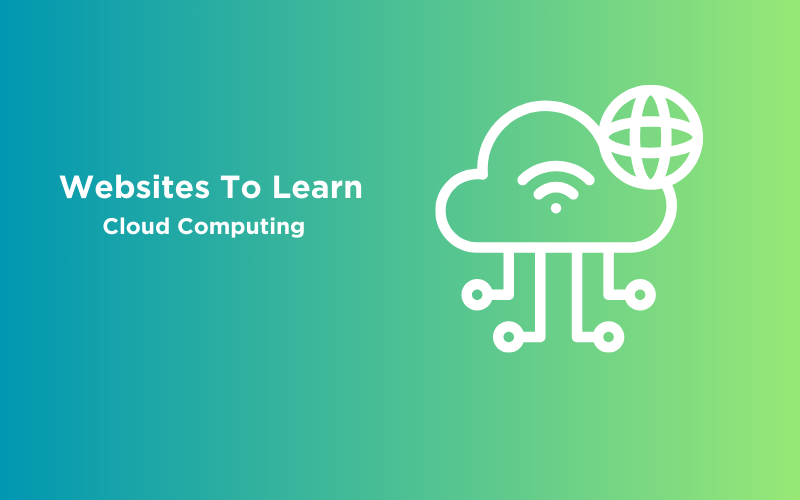

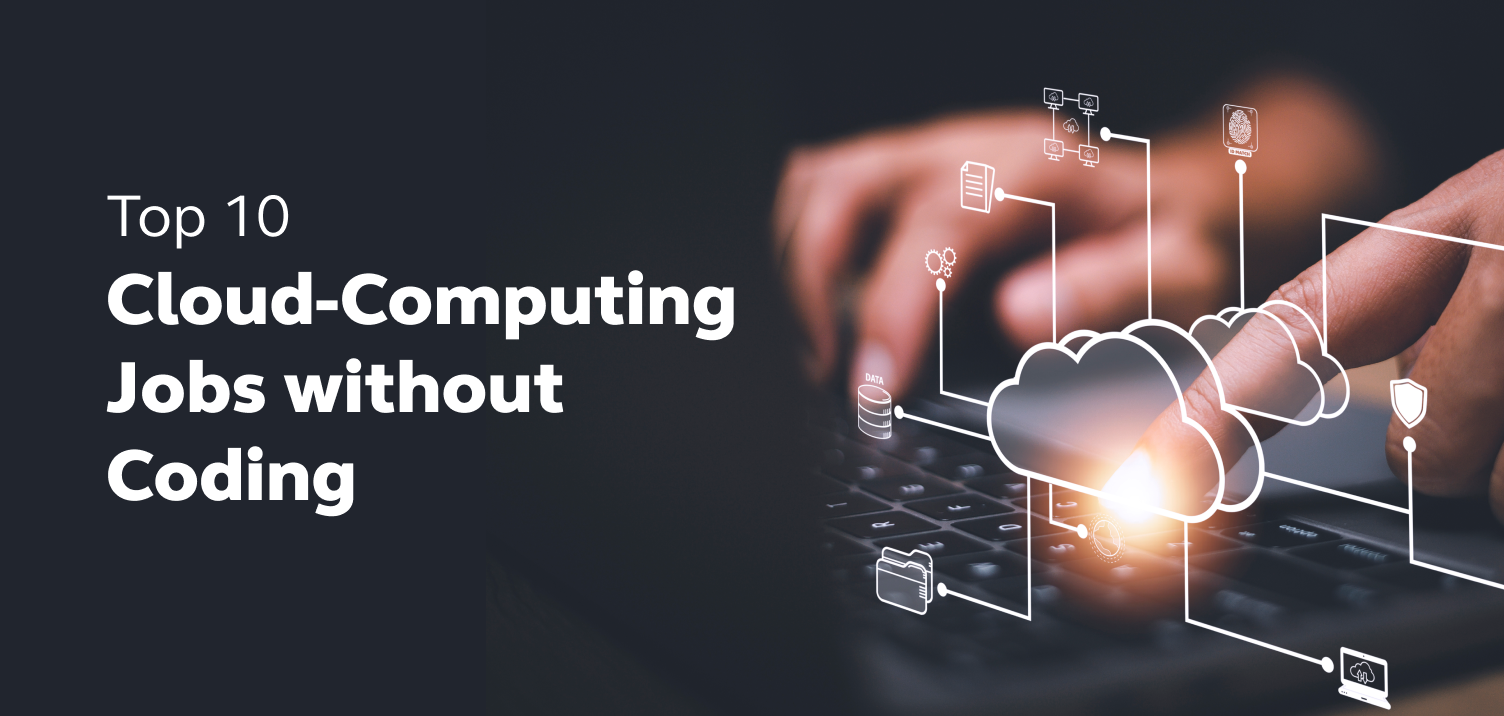
Did you enjoy this article?